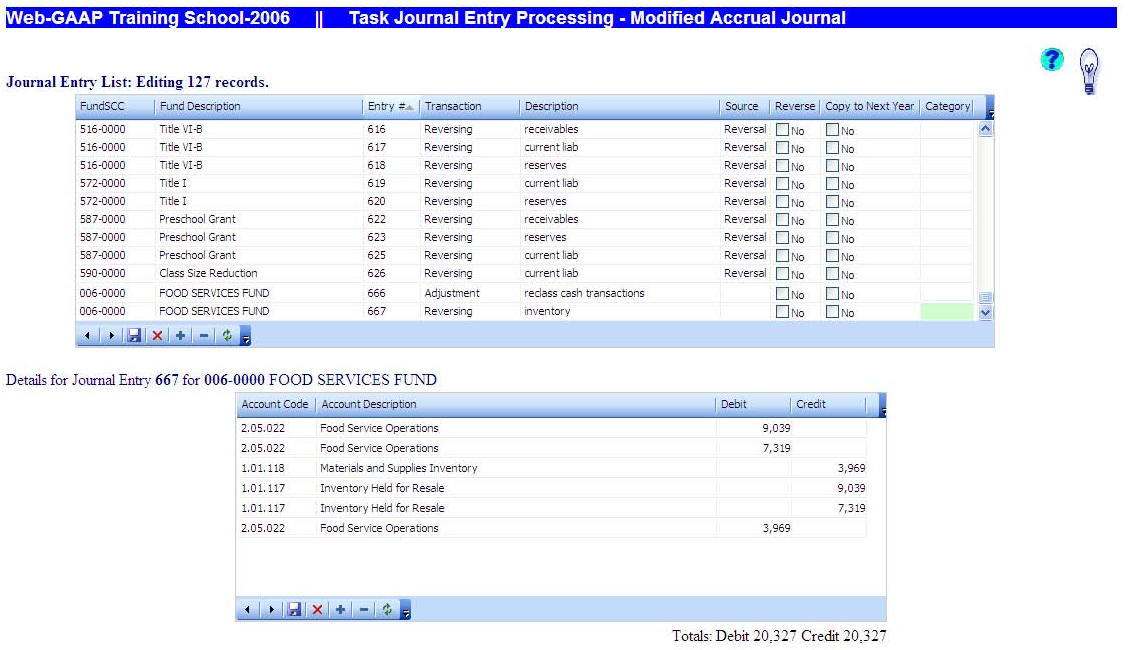Generic Journal Entries - Task Processing
The generic journal entries help screens illustrate the Task Processing options for adding a new journal entry, or modifying or deleting a current journal entry.
These processes are the same for the following journals:
- Initial Year Governmental Fund Journal
- Initial Year Governmental Consolidation Journal
- Modified Accrual Journal
- Governmental Restricted Net Assets Journal
- Full Accrual Journal
- Governmental Consolidation Journal
- General Capital Assets Journal
- General Debt Consolidation Journal
The Task Processing help screens will use the modified accrual journal as an example.
Several differences from the ASP Grid processing are immediately apparent. All entries entered in the modified accrual journal are available in the header and detail grids. It is not necessary to limit the entries displayed in the header grid to those for one fund at a time.
Setting focus on an entry in the header grid will display that entry’s accounts and amounts in the detail grid.
The data within the header grid can be sorted by clicking on any field in the header grid top bar. For example clicking on FundSCC will sort the grid by fund-scc number and can be either ascending or descending order by simply clicking FundSCC again. For example if the screen is displaying FundSCC descending, clicking FundSCC will change it to FundSCC ascending.
That same sorting methodology will work for Fund description, Entry #, Transaction Type, Transaction Description, Source, Reverse, or Category.
The mouse icons (displayed below) on the bottom of both the header and the detail grid rows are as follows:
< - Previous record > - Next record Save changes X – Cancel changes + - Insert new record - - Delete record Refresh data
Adding a Journal Entry
With the cursor focus set in the header grid either hit “Insert” or Click on the “+” icon to insert a new line in the header grid for the new entry.
The following are the data fields for a header record:
- FundSCC – Allows the user to select the fund-SCC for which the entry is being entered by fund-SCC number. Selecting the fund-SCC number will populate the Fund description.
- Fund description – Allows the user to select the fund-SCC for which the entry is being entered by fund description. Selecting the fund description will populate the FundSCC number.
- Entry # (number) – Transaction number assigned by the upload program, system or user. If you choose to leave this field blank the system will assign the next available number.
- Transaction type - The type determines the column on the trial balance for that entry.
- Description – General transaction description.
- Source – Transaction source, such as import or work paper reference.
- Reverse - Check this box if the entry is to be reversed the following year or leave if blank if it is not. Hitting any key, or clicking the reverse box with the mouse, will change it from yes to no or no to yes.
- Copy to Next Year - Check this box if you would like this entry to be copied over to the next fiscal year with 0 balances. This flag is available in the modified accrual, governmental restricted net assets, program revenue, full accrual, governmental consolidation, general capital assets, and general debt consolidation journals. When the next fiscal year is opened, the entries that were flagged to copy to next year will be created in the appropriate journal and fund (if applicable), with all the accounts used in the copied entry but with all zero amounts. The user will then be able to edit those copied entries to fill in the amounts and make any other needed changes. This should speed up data entry for “standard” entries.
- JE Category – This optional field allows the user to enter up to 4 characters to help sort journal entries when generating journal entry reports.
Note: The reverse box option is only available for certain transaction types (adjustment or audit adjustment in the modified accrual journal) which the system will reverse the following year.
You should enter data for the fund, transaction type, description, source, and reverse box and save the header record (* or click on the save icon). You can provide the journal entry number, rather than allowing the system to assign it.
Saving the header record will move the cursor to the detail grid. You can select the account by its code or description (the system will populate the other based on your selection) and enter the appropriate debit or credit amount. You can enter account code or account descriptions or you can select from ether’s drop down menu. Since some accounts have similar descriptions, confirm the account selected is the one intended when selecting by account description. For example, you want to credit Intergovernmental, the governmental fund revenue account. When you select the account from the description and the code is populated confirm the code starts with 2.04.XXX. Intergovernmental, the governmental fund expenditure account starts with 2.05.XXX. When you have completed all of the accounts and amounts Save the entry (* or click on the save icon on the bottom of the detail grid). Saving the entry will add the debits and credits to ensure the entry is in balance and will display the total debits and total credits. If the entry does not balance, you will get an error message to correct the entry.
Copying a Journal Entry
With the cursor focus set in the header record of the entry you want to copy, hit the plus key. This will create a new header record with the data from the copied record. Select the fund to which you want to post the new entry and save the header record. This will populate the detail grid with the accounts used in the copied entry but the amounts will be zero. Enter the amounts in the detail grid and save the detail grid. You can add lines for accounts as needed or delete any unused lines. You can also edit the account in a copied line as needed.
Deleting a Journal Entry
With the cursor focus set in the header record of the entry you want to delete, hit the delete key. This will bring up a delete confirmation box asking if you are sure if you want to delete the entry. Clicking on OK or hitting enter will confirm the delete. Save the header grid (* or click on the save icon). The process is the same to delete a detail record.
Modifying a Journal Entry
With the cursor focus set in the header record of the entry you want to modify, you can modify any field in the header record or you can toggle (/) to the detail grid and modify any accounts or amounts. Save the grid or grids you modified.