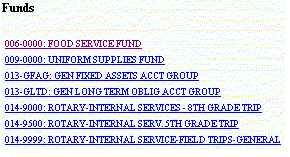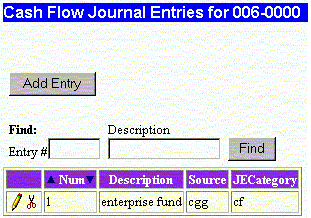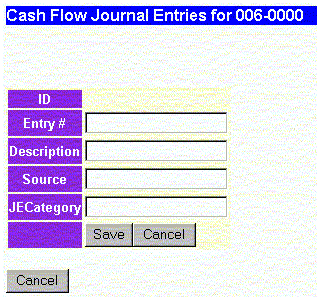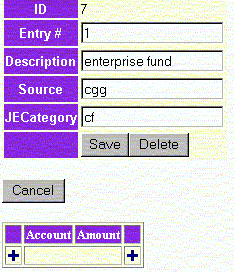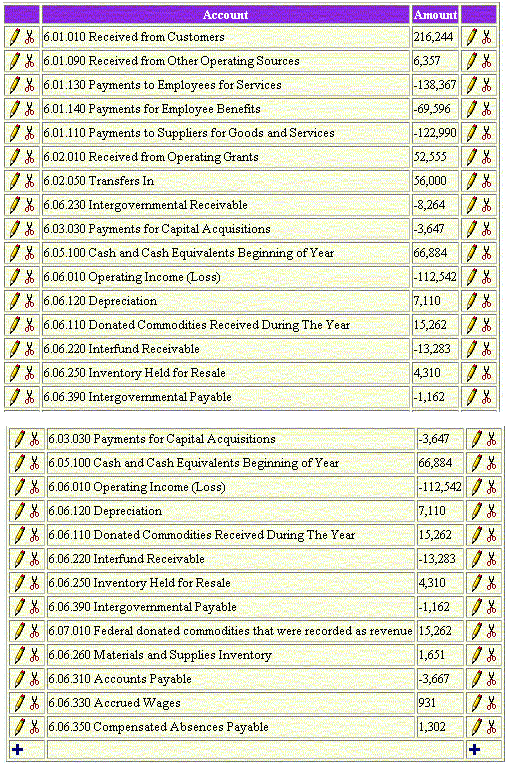Purpose: Allows you to add or modify Cash Flow journal entries which are used in the various Statements of Cash Flows available from the report menu in the Published Statements section. Rather than the traditional entry of debits and credits, this journal is more of a fill in the blanks process using positive and negative numbers to allow the system to generate the cash flow statements. These entries are only used to generate the cash flow statements.
Select a Fund - SCC: In order to make Cash Flow Journal entries select a specific fund from the fund list along the left side of the screen:
As an example, use the Food Service fund, 006-0000. Once you click on the fund you will see any existing entries. To locate a particular entry you can enter an entry number and/or description and click on the Find button.
Click the Add Entry button to add a cash flow journal entry. You will get the following screen:
Data Fields:
- Entry # - Transaction number assigned by the user. If the user does not enter an entry number the system will generate one.
- Description - General description of the transaction.
- Source - Source of the transaction - import, work paper reference, manual entry, auditor, etc.
- JECategory - This optional field allows the user to enter up to 4 characters to help them sort journal entries when generating journal entry reports.
Enter the information in the data fields and click the Save button. Next you'll enter the detail for the journal entry.
Click on the "+" to add the accounts and the amounts you wish to enter for this entry.
Click on the drop down arrow to select the appropriate cash flow account. Enter the amount in the amount field and click on the Green Checkmark to save the entry. You can continue adding accounts and amounts until your finished.
When your finished adding accounts and amounts, click on the Save button to return to the list of cash flow entries for the 006-0000 fund.