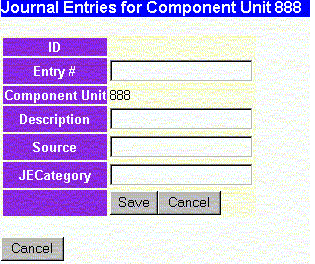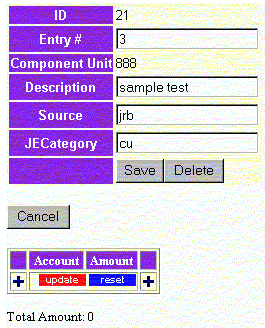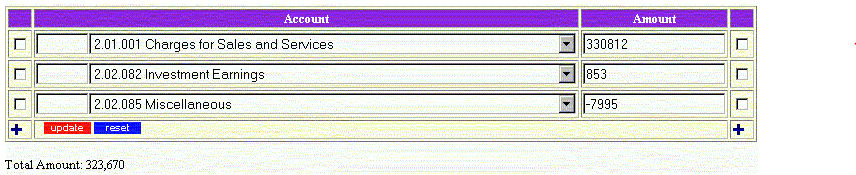Purpose: Allows users to add or modify component unit journal entries which are used in the Statement of Net Assets and Statement of Activities - the entity-wide statements available from the report menu in the Published Statements section. Rather than the traditional entry of debits and credits, this journal is more of a fill in the blanks process using positive and negative numbers to allow the system to include component unit information in the entity-wide financial statements. These entries are only used to generate the entity-wide statements. Any entity that needs to present fund financial statement information for any component unit that does not publish its own financial statements should have that component unit set up in the Web-GAAP system as a separate entity to allow the creation of the fund financial statements and the "entity-wide" statements (the ones entered in the primary government's component unit journal).
Select a Component Unit: In order to make Component Unit Journal entries select a specific component unit from the component unit list along the left side of the screen:
As an example, use component unit 888. Once you click on the component unit you will see any existing entries. To locate a particular entry you can enter an entry number and/or description and click on the Find button.
Click the Add Entry button to add a component unit journal entry. You will get the following screen:
Data Fields:
- Entry # - Transaction number assigned by the user. If the user does not enter an entry number the system will generate one.
- Description - General description of the transaction.
- Source - Source of the transaction - import, work paper reference, manual entry, auditor, etc.
- JECategory - This optional field allows the user to enter up to 4 characters to help them sort journal entries when generating journal entry reports.
Enter the information in the data fields and click the Save button. Next you'll enter the detail for the journal entry.
Click on the "+" to add the accounts and the amounts you wish to enter for this entry.
Click on the drop down arrow to select the appropriate cash flow account. Enter the amount in the amount field and click on the green checkmark to save the entry. You can continue adding accounts and amounts until your finished. You can use the space before the account to enter part of the account number or account description here to limit the data in the drop down box. This will allow you to locate your account faster without having to scroll through all available accounts.
When your finished adding accounts and amounts, click on the Save button to return to the list of component unit entries for the 888 component unit.