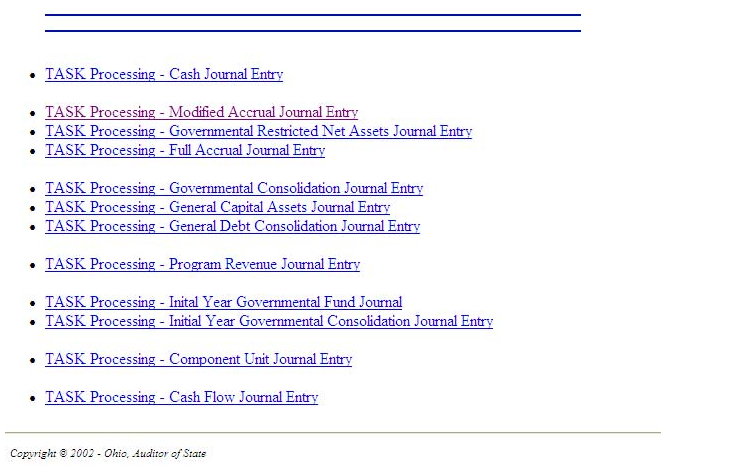The journal entry modules are used to make entries into various columns on a corresponding trial balance. The journal entry modules are listed below. They can be accessed from the bottom of the main Journal Entry page.
As the menu indicates, there are now two options for entering journal entries. The original method uses ASP Grid technology. The new Task Processing uses a third party software which allows entries to be copied and allows the fund to which the entry is to be posted to be modified. The Task Processing will continue to add lines in the detail grid as additional accounts are needed without steps required by the ASP Grid processing.
The current version of the third party software used in Task Processing will only work with Microsoft Internet Explorer - Version 6 and therefore will only be available if using Microsoft Internet Explorer. Future releases should work with other browsers.
Any entry is available to either process. For example an entry that was created using Task Processing, could be edited or deleted using the original ASP Grid process.
The programming priority for the new Task Processing was to be able to enter journal entries from the number pad, without using the mouse, but to keep the mouse alternatives. The following function keys are used in Task Processing.
Number Key Pad:
- / - Toggles cursor between header grid and detail grid
- * - Save
- + - Duplicate current selected journal entry
Keyboard:
- F2 – Set focus on current cell
- Insert – Insert new entry
- Delete – delete selected entry
- Page Up / Page Down – Pages through list in grid
- Home – Takes cursor to top of grid list
- End – takes cursor to bottom of grid list
These are also available in the quick key guide by clicking on the light bulb icon. Samples of both the light bulb icon and the quick keys screen follow:
The mouse alternatives contained in the bottom of both the header and detail grids follows:
The mouse icons (displayed above) on the bottom grid rows are as follows:
< - Previous record > - Next record Save changes X – Cancel changes + - Insert new record - - Delete record Refresh data
For the new Task Processing, the edit (blue) data highlight indicates the data the system is expecting to edit, while the focus (green) cell highlight indicates focus only.
Of course, the help screens are available by clicking on the question mark.
For a number of journals, the process of adding a new journal entry or modifying or deleting an existing journal entry is essentially the same. Rather than repeating the process for each type of journal, they are illustrated once in the help screens for a generic journal. Go to the page for Generic Journal Entries to see this process used for the following journals:
- Initial Year Governmental Fund Journal
- Initial Year Governmental Consolidation Journal
- Modified Accrual Journal
- Governmental Restricted Net Assets Journal
- Full Accrual Journal
- Governmental Consolidation Journal
- General Capital Assets Journal
- General Debt Consolidation Journal