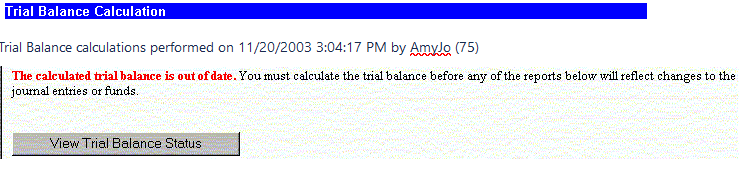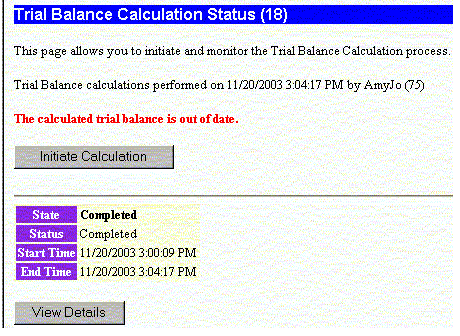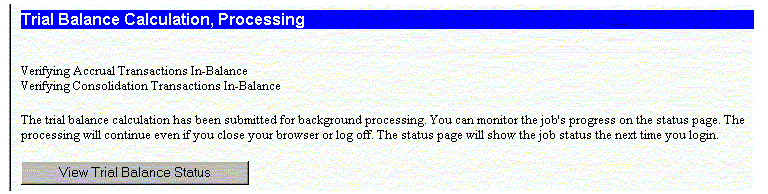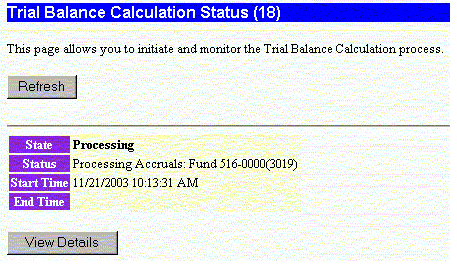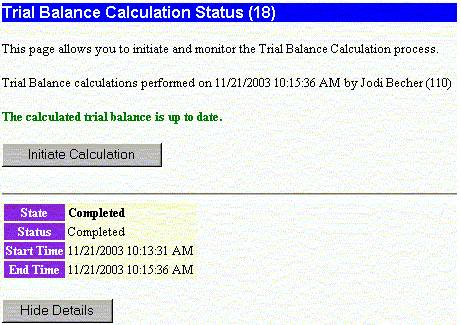Calculate Trial Balance
Trial Balance Calculation You must first generate a new set of trial balances if any journal entries have been posted since the last trial balance calculation was made. You perform the calculation in the Trial Balance section of the Report Option by selecting the View Trial Balance Status.
It is necessary to do this prior to generating any of the legacy cash reports, published statements or working papers if you see the red message below stating the trial balance is out of date. Note that the Trial Balance consists of a collection of smaller trial balances that correspond to each type of journal. When you click on the View Trial Balance Status button, the software will re-generate all of the sub trial balances which make up the whole. Note that it will take a number of minutes to calculate the Trial Balance.
Once you click on View Trial Balance Status you will see the following information:
The status lets you know that the trial balance is out of date and when it was last run, by whom. At this point you can click on Initiate Calculation to calculate the trial balance. You will see the following information:
As stated in the above message, you can log off the system if you don't want to wait for the calculation process to complete. You can view the details the next time you log in.
Click on View Trial Balance Status to see the status of the calculation.
At this point you can Refresh the page to see the updated status or you can View Details of the calculation status. The details are toggled so once you view them you can click on Hide Details. Once the calculation is complete you will see the following message:
At this point the message in green informs you that the trial balance calculation is up to date. You can now view the Legacy Cash Reports or click on Report Overview in the blue menu at the top of the page to view any of your updated reports.